Adding and Linking a Vendor: Procedures 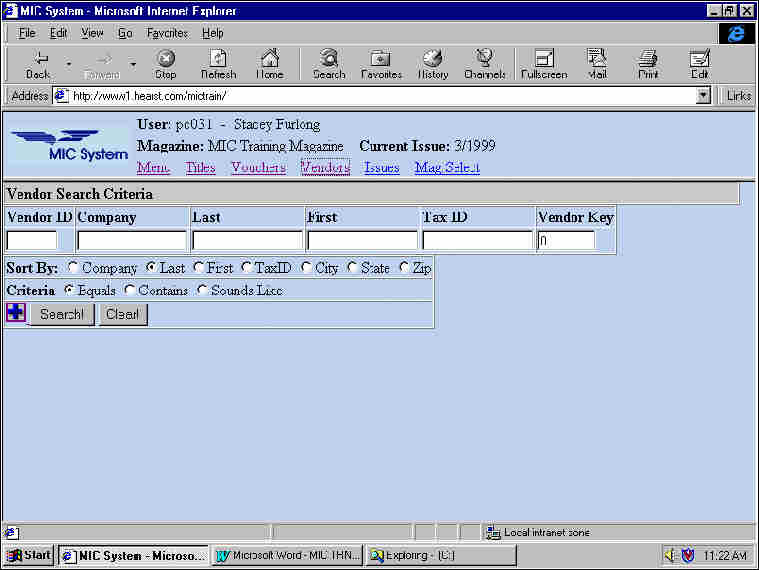 Figure 9: Vendor Search Criteria Adding a Vendor
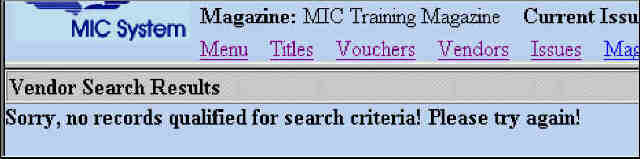
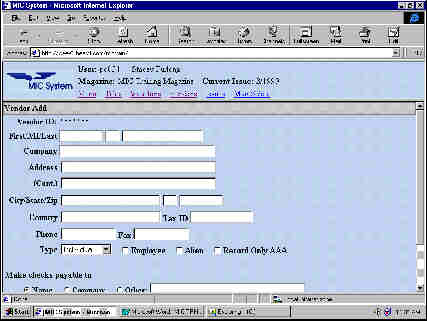 Figure 10: Vendor Add Screen
| |||||
| You can use the vendor information from the invoice on page 10 or you can make up any vendor information you like. For what belongs in a field, see the section on page 16, the Vendor Add screen. | ||
| ||
| You get back a screen that has your information in it and looks the same except that in the bottom left there is new information: the new Vendor isn't linked to any titles. | ||
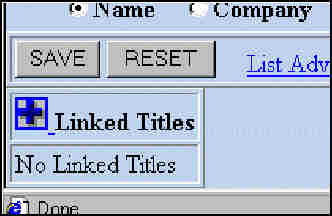 Figure 11: Vendor Edit Screen showing new information | ||
| You have to link this Vendor to your title. Continued on next page. | ||
| Top | Back to résumé: 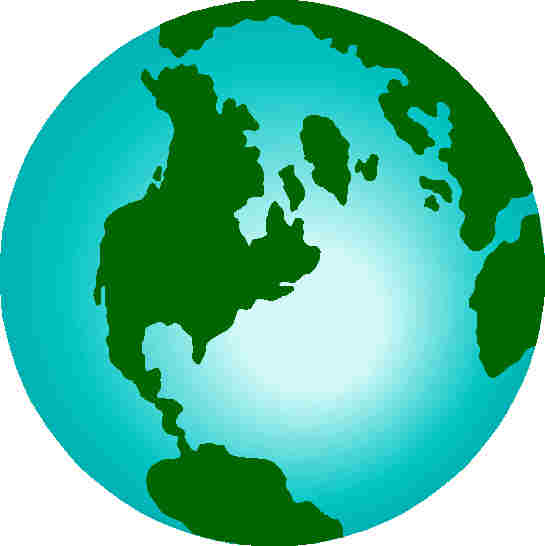 | |